How To Use Message Extensions
Let customers viewing your ads on mobile devices send your business a text message with just a tap. To win over people more likely to send a text message than to call, set up free message extensions for your text ads on the Search Network.
Before You Begin
Message extensions require you to be able to receive, process, and send text messages. To learn about message extensions, go to About message extensions.
Now take a moment to decide how broadly you want your message extensions to show. Should they show across all your campaigns? A few campaigns? An ad group? Once you’ve decided, you’re ready to follow the instructions below.
Keep in mind that message extensions are not guaranteed to show with your ad all the time. Learn more about When extensions show.
Instructions
- You can create a message extension at the account, campaign, or ad group level.
- Choose the AdWords experience you’re using. Learn more
- Sign in to your AdWords account.
- Click the Ads & extensions page menu.
- Click on Extensions along the top.
- Click the plus button then select Message Extension.
- Select the account, campaign, or ad group you want to add the message extension to, and then click Done.
- Enter the information for your message ads:
- Extension text: The text that will go in your click-to-message ad.
- Business name: The name of your business.
- Phone number: A phone number that’s capable of sending and receiving text messages.
- Message text: The message text automatically shows in people’s messaging apps when they tap to send you a message. (For example, the message text might be: “I’d like to know more. Please text me back.”)
- Click Advanced options to restrict the message extension to certain dates or hours of the day.
- Click Save.
- To edit a message extension, hover over your existing message extension and click the pencil icon that appears.
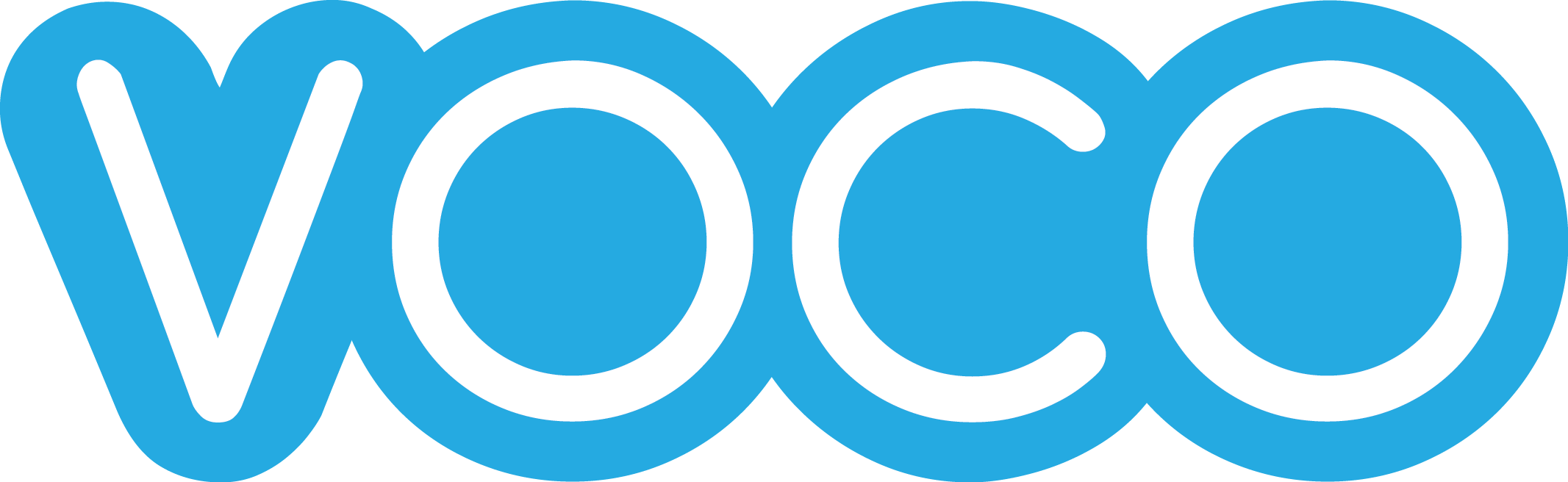
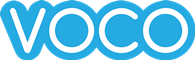
Leave Comment